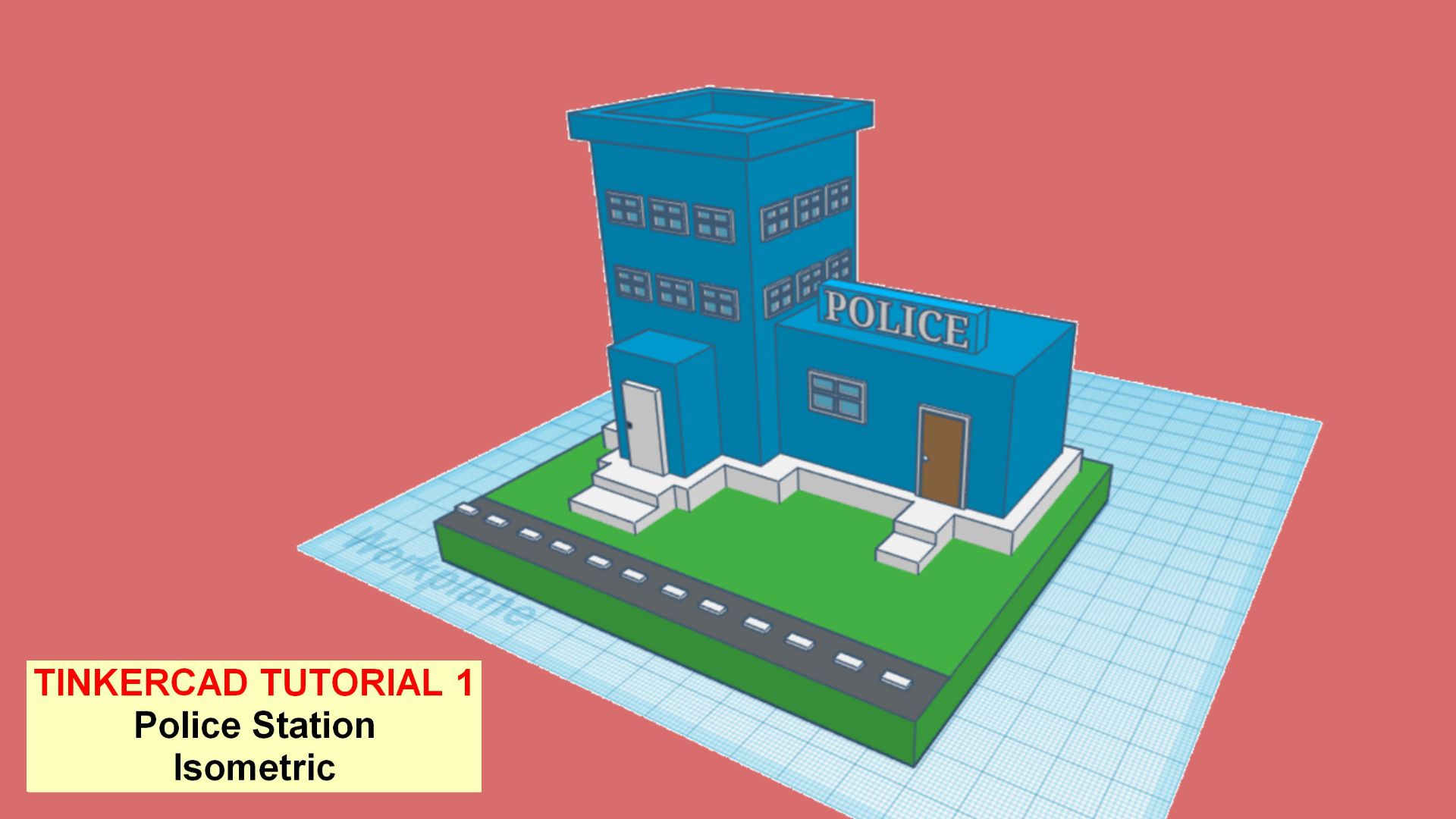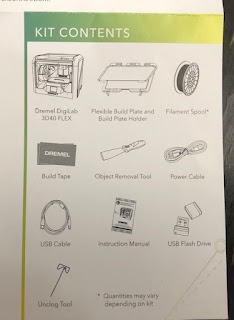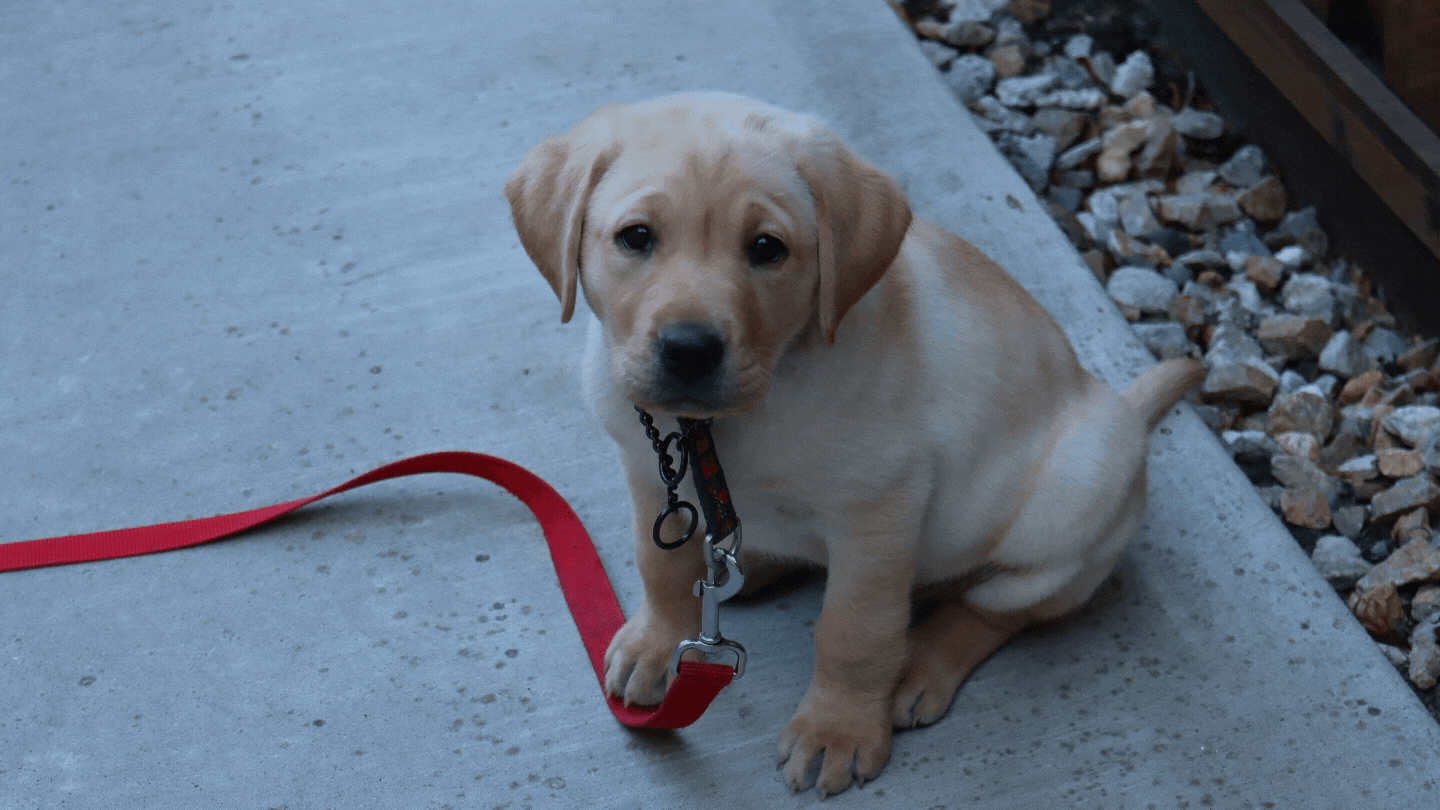Your learning has lost in space.
About February 2020, I bought 3D Printer Dremel 3D40 from Amazon. I remember that I was very happy to buy this printer because the printer is very nice and good, also, it has very nice price. But all of that, I am very satisfy with my purchase of this printer.
You can see the picture above is my Dremel Printer.
It came with one PLA filaments, which is white. When I reviewed this product after my purchasing, I got 2 more PLA filaments free of charge. For setting up the printer is pretty easy. All you have to do is following the Quick start guide from Dremel.
Step 1
Go to Dremel website for getting started. Link here.
Step 2
Unboxing the printer
Step 3
Complete the setup in the link above.
Here I took a picture of the kits that came with the purchase. With my purchase, I got Dremel printer, flexible build plate and build plate holder, filament spool, build tape, object removal tool, power cable, USB cable, instruction manual, USB Flash Drive, and unclog tool.
Here I would like to inform the best website for you to download STL Files and print it into 3D Model. However, I do not list them due to popularity. I just list them for you to make easy for downloading, so you do not have to struggle in making 3D model. All you have to do is having a 3D Printer and filaments, of-course.
Thingiverse is a place that many designers and makers put their designs and share them with others. It is completely free. It is prepared by MakerBot Industries. If you want to share your design here, you should make an account in Thingiverse by signing up. Here, you can save by collecting the design, download, give like, remix, remake and write comment.
Cults is a marketplace for 3D modeling that based in France. Here, you can place your design for free or paid. If you want to share your design here, you should make an account in
Cults3D by signing up. Also, you can save the design,
download, give like, and post remake.
Thingiverse
Source: Thingiverse
Thingiverse is a place that many designers and makers put their designs and share them with others. It is completely free. It is prepared by MakerBot Industries. If you want to share your design here, you should make an account in Thingiverse by signing up. Here, you can save by collecting the design, download, give like, remix, remake and write comment.
Cults3d
Source: cults3d
CG Trader
Source: cg trader
CG Trader is a marketplace for placing 3D modelings that are free and paid. If you cannot find the design that suitable for you, you can hire some designers to make it for you personally.
MyMiniFactory
Source: myminifactory
MyMiniFactory is a marketplace for 3D Models. Here, you can download it for free or paid. You should log in first to download it.
Pinshape
Source: pinshape
Pinshape is a marketplace for 3D Models, either it is free or paid. There are tons of STL Files and 3D Models that you can download. Pinshape also run some contests regarding 3D design and model.
You should know how to find good tutorials. It is very crucial to start creating 3D Modeling in Tinkercad. I know it is very confusing and frustrating to find the good one.
In this blog, I will show how how to start making something in Tinkercad. Here are some good tutorials that you can roam it one by one until you become an expert in Tinkercad.
1. Tutorial in Tinkercad.com
There are tons of tutorial for starter in Tinkercad. Just click the link above. In there, Tinkercad teaches you step by step tutorial how to start tinkering in Tinkercad. It is better to make an easier project first.
2. i.materialise.com
In this site, you can learn step by step how to tinkering in Tinkercad. It analysed how to create your first 3D print.
3. Learn.sparkfun.com
In here, you can learn how to make a design in Tinkercad until dealing with printing.
4. Eunny Youtube
If you want to make some creative project in Tinkercad, just check out and subscribe this Youtube Channel. There are many projects made by Eunny and she shared how to make it step by step. Just follow her.
In this blog, I will show how how to start making something in Tinkercad. Here are some good tutorials that you can roam it one by one until you become an expert in Tinkercad.
Source: Tinkercad.com
1. Tutorial in Tinkercad.com
There are tons of tutorial for starter in Tinkercad. Just click the link above. In there, Tinkercad teaches you step by step tutorial how to start tinkering in Tinkercad. It is better to make an easier project first.
2. i.materialise.com
In this site, you can learn step by step how to tinkering in Tinkercad. It analysed how to create your first 3D print.
3. Learn.sparkfun.com
In here, you can learn how to make a design in Tinkercad until dealing with printing.
4. Eunny Youtube
If you want to make some creative project in Tinkercad, just check out and subscribe this Youtube Channel. There are many projects made by Eunny and she shared how to make it step by step. Just follow her.
Tinkercad is really a nice, simple and easy to use. Even kids can make a 3D Model in Tinkercad. However, Tinkercad cannot be use in offline mode. When your internet is down, it will become inaccessible. Therefore, you cannot make anything if there is no internet access or offline. If you really need to work in offline mode, there are some other software to use for making 3D Printing.
3D Builder
This software was published by Microsoft Corp. It is a free software, but you must have Windows 10. Its features are similar with Tinkercad, but it has a lot of advantages in applying color and textures. The weakness in this software is that there is no ability in making holes and combining objects, not like Tinkercad.
3D Slash
This software basically is free to download, but limited to other payment option. It is similar with Minecraft. You can build 3D Model by using blocks. It is suitable for kids and gamers, who like playing game like Minecraft. You can use some features, such as chisel and hammer, to break the block into smaller things.
Sketch Up
This software has a 30-days trial for free use, after that you have to pay it. It is quite simple and easy to use with many features and add plugins.
Tinkercad
Source: Tinkercad.com
You do not have to download the software and take big capacity in your computer. You can just use it in your favorite browser, such as Google Chrome and Mozilla Firefox.
The basic in making 3D Model in Tinkercad is only dragging and dropping simple shapes to the work plane . It also features a scribble tools, so the kids can easily scribble and make something.
Below is the guide for making 3D Models for the first time in Tinkercad. It is very simple and easy to do.
Source: Tinkercad.com
Open Tinkercad site. Click here. It will direct you to Tinkercad. Tinkercad is a web-browser for designing 3D Models, so you can make a 3D design in your browser and online. Surely, you should have internet connection for doing so.
For first time user, you should register account in Tinkercad by clicking JOIN NOW on the right top corner.
 |
| Join Now Source: Tinkercad.com |
Just pick the right choice for you. If you use this for personal, click "CREATE A PERSONAL ACCOUNT". If you use it for school use, click either "Educators" or "Students". Just follow the rest requirement. It is very easy to set up an account in Tinkercad.
Source: Tinkercad.com
Just choose which one do you want to use. You can choose sign up with email, Google or Apple. Using Google account is very easy and simple.
That's all you need to have an account in Tinkercad for the first time.
3D Printing is process of making three dimensional model from CAD Model into solid objects. The main advantage of 3D Printing is that can made a complex model easily that is hard to model by hand.
3D Printing Work
I suggest that if you are beginner in this area, you can directly make 3D model to the CAD Software.
3D Printing CAD Software
Right now there are a lot of CAD Software to make 3D Model. From the easy to use tools and free source to the expert users and paid thousands dollars for the license each year. For beginner, I suggest to use Tinkercad Software. It is very easy to use. Also, it has many tutorials to follow and the most important thing is that you can make 3D model from browser and do not need to download the software.3D Slicer
After finishing making 3D model, all you have to do is to printing your model. If you do not have 3D Printer yet, you can send your model to 3D Printing Service company to print it for you. If you have 3D Printer in hand, you should slice your 3D Model first before printing it.The slicer software is different with each other, depending your 3D Printer. Some 3D printers have slicer that built in the printer and it let you use file with extension like .stl, .obj or CAD file.
This process can be carried out through USB, SD or internet (Wifi). After slicing, your 3D model can be sent to the printer and ready to be printed.