How to make Hotel Scene in Tinkercad
 I am a mom with 2 sons, in which both of them have experience in homeschooling. Currently, we bought a Labrador puppy. I love cooking, especially in Asian foods. Being far away from my old home country forces me to learn how to cook by myself, for I have to feed my husband and two sons.
Also, I love crafting, sewing, everything related to technology, especially robot and computer.
Dad, Dede, and Chase are picky eaters. I always compare and contrast several tutorials (until now) and forms my own style of cooking. For I know that it is very hard to find the rightest tutorial to cook, I would like to share my own experiences, so you will never struggle like me anymore for cooking.
Follow me on Instagram, Twitter, and Facebook Page.
I am a mom with 2 sons, in which both of them have experience in homeschooling. Currently, we bought a Labrador puppy. I love cooking, especially in Asian foods. Being far away from my old home country forces me to learn how to cook by myself, for I have to feed my husband and two sons.
Also, I love crafting, sewing, everything related to technology, especially robot and computer.
Dad, Dede, and Chase are picky eaters. I always compare and contrast several tutorials (until now) and forms my own style of cooking. For I know that it is very hard to find the rightest tutorial to cook, I would like to share my own experiences, so you will never struggle like me anymore for cooking.
Follow me on Instagram, Twitter, and Facebook Page.










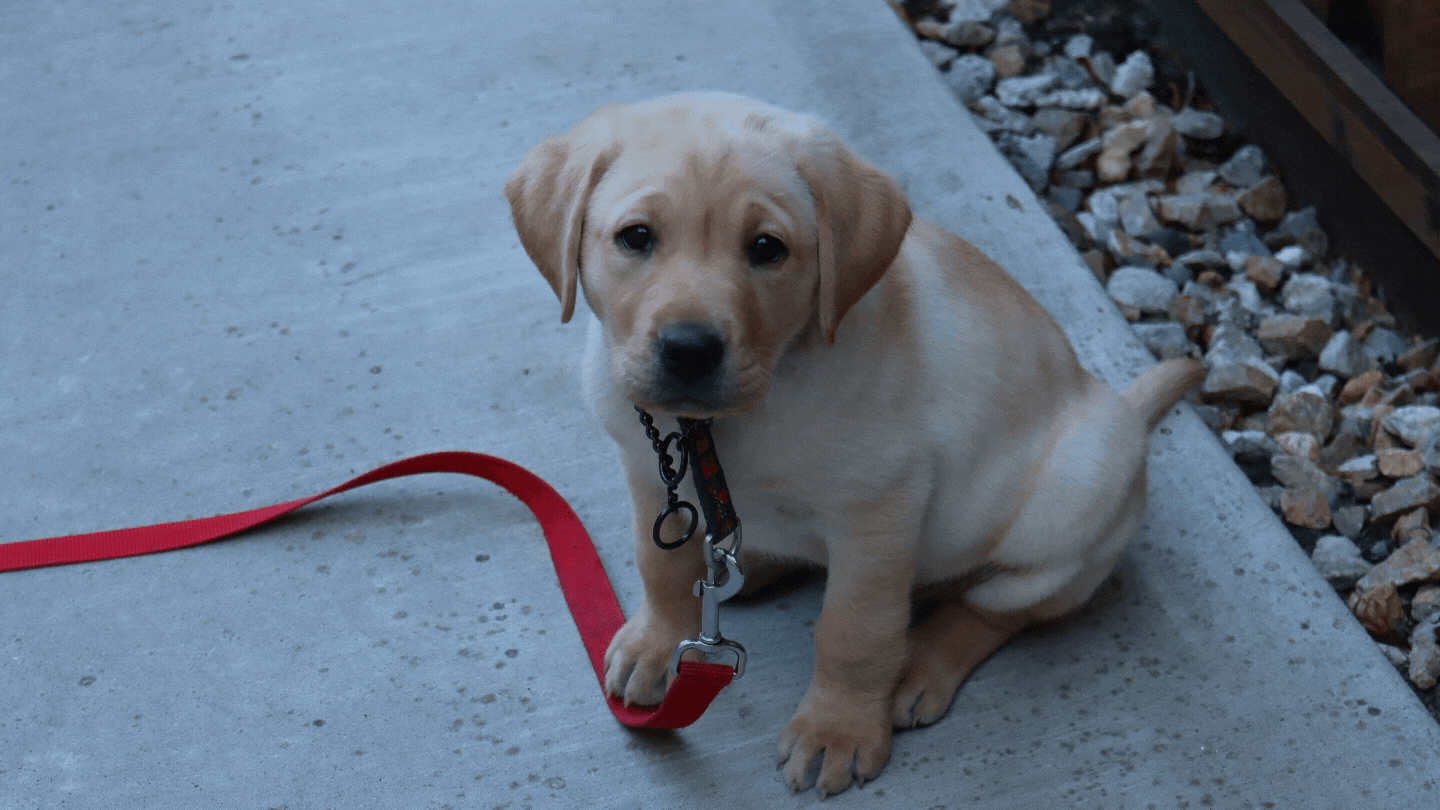

No comments:
Post a Comment
Please kindly give nice comment that can improve our website in the future.
Thank you.
Regards,
3DPC-DIY4 Pro